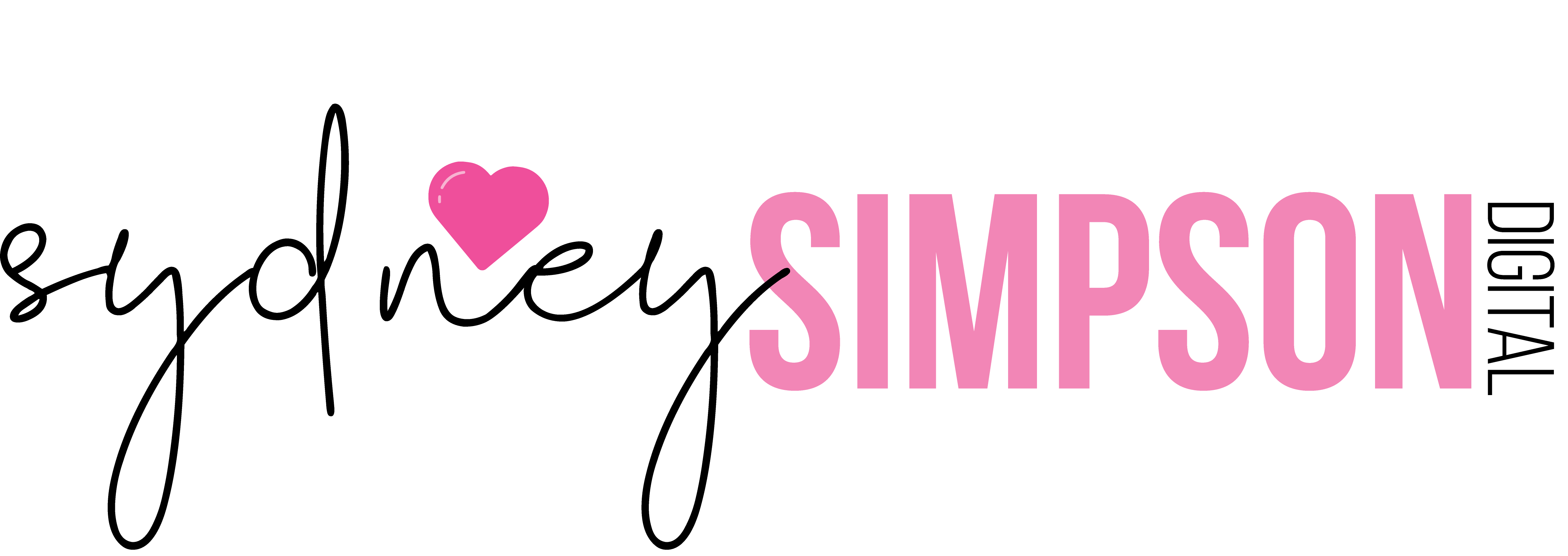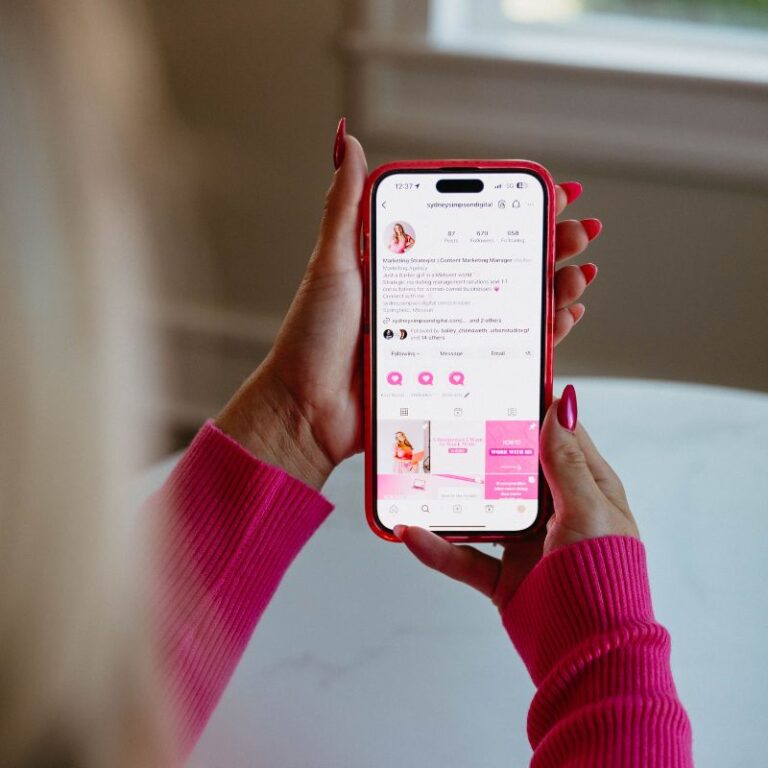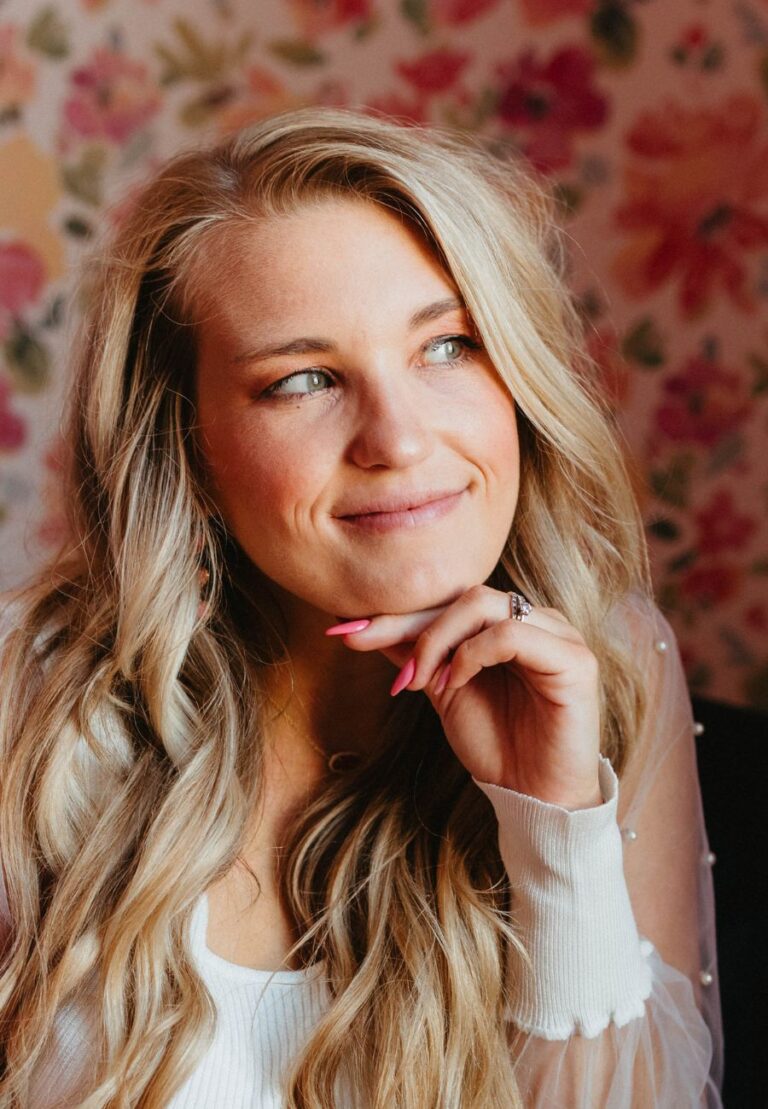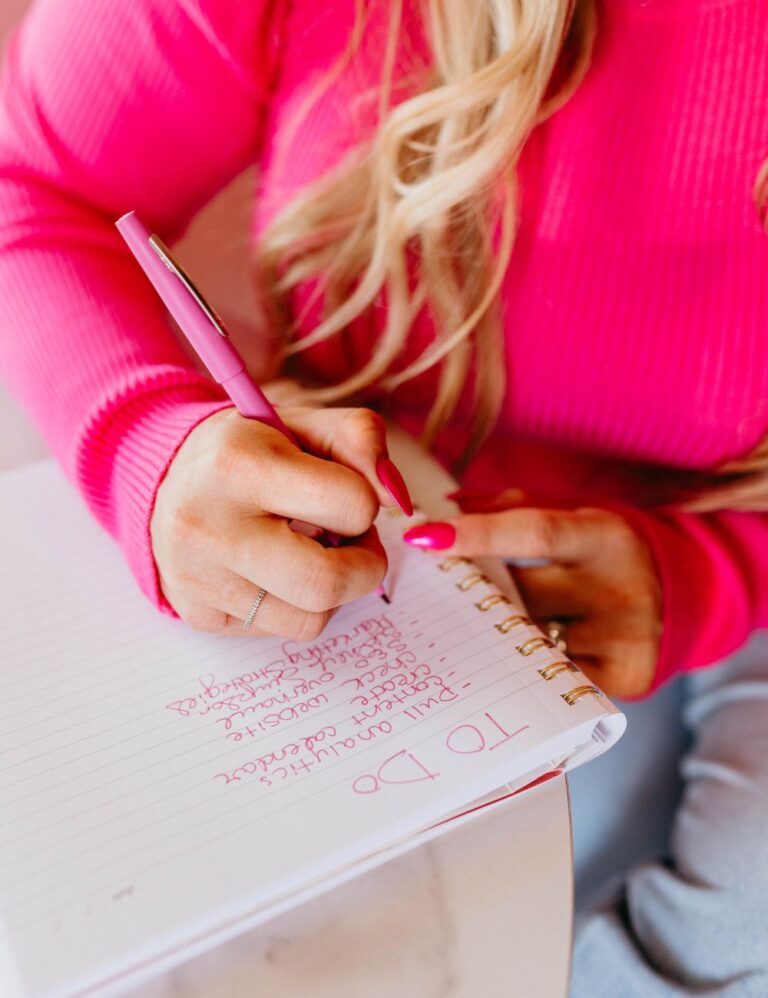If you’re here, you’re probably wondering how to create a Google Business Profile, and also probably wondering if you actually need it a Google Business Profile for your business. So, let’s get started!
Why do you need a Google Business Profile?
A Google Business Profile (GBP) is a free listing and SEO tool that Google provides for businesses. Think of your Google Business Profile like a spot in the Google phone book. Considering the fact that Google sees around 8.5 billion searches per day, it’s worth your time to create a GBP for your business.
Google rewards businesses that use their Google Business Profile to update and nurture their customers. With regular keyword-rich posts, responses to reviews, and optimizing your Google Business Profile, you can rank higher in search and show up before your competitors on local maps. But just how do you do it?
No more guessing games, we wrote it ALL down for you! Keep reading to learn how to create a Google Business Profile for your small business.
Here’s a step-by-step guide for business owners creating their Google Business Profile for the first time:
1) Sign in or create a Google Account
2) Click the square of dots in the right-hand corner of the screen next to your account. Select the Google Business Profile option and click ‘Create a Google Business Profile‘
3) Enter the name of your business or select it from the menu bar
- If a Google Profile already exists for your business, you will have to request ownership to take it over
4) Search for the category that best fits your business
5) Click next to continue
6) If you have a physical location, this is where you will enter the address
- If your business has a physical location and hours of operation, click yes. Here is where you may be asked to enter your business address and a map marker. When you have completed this step, click next.
- If your business does not have a physical location, click no.
7) Enter the service areas that you serve. You add up to 20 service areas, by city or postal code.
- Please note, while in some instances it makes sense to have a large service area, Google’s recommendation is to keep it within 2 hours driving time from your home base. This helps to ensure Google is serving your GP to the right people.
8) Enter your business phone number and website URL
- If you do not have a website, you can skip entering your URL. I do not recommend you use the website builder suggested by GP (please call a professional! You can check out our web design services here)
9) Click Finish and select a verification option
- Google typically gives you the option to verify now or later, and will walk you through the process
10) After verifying, it can take up to 72 hours for your Google Business Profile to go live. Now, it’s your job to keep it updated with regular posts and photos!
Need more help on Google? Get in touch today about Google Business Profile coaching!